- FAQs
- March 23, 2022
How to Connect to NFTICALLY using Fortmatic Wallet?

Have you been looking for more wallet options to link your account to NFTICALLY? Well, consider your wish granted! NFTICALLY has integrated Fortmatic as another wallet option that you can opt for creating your NFT store using NFTICALLY.
One of the crucial features that makes Fortmatic a good choice as a perfect crypto wallet is that it enables one to log in to the account using OTP (One Time Password) which can either be received on your mobile phone or the email id.
Let’s now take a quick look at how to create a Fortmatic wallet account and link it to NFTICALLY.
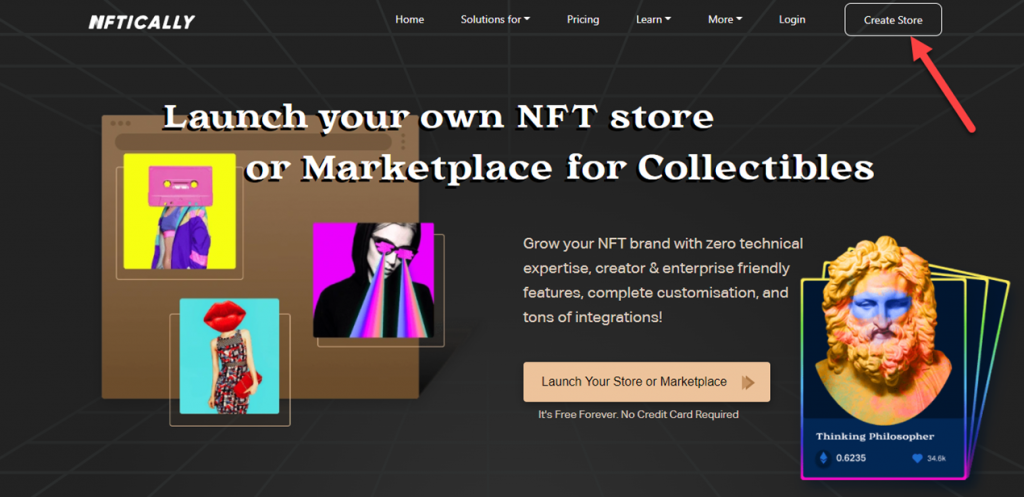
- Visit NFTICALLY, and click on the button that says ‘Create Store’.
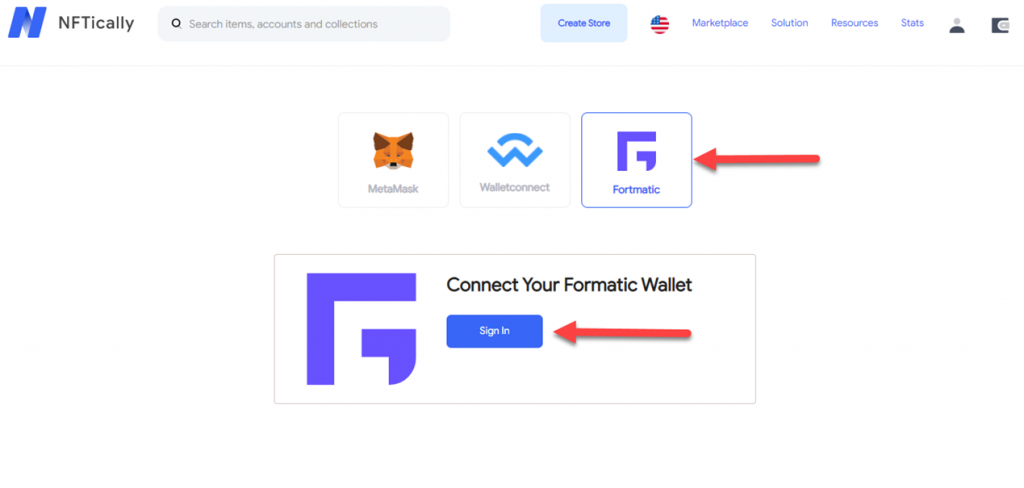
- Upon hitting the ‘Create Store’ button, you will be taken to the login page where you will see three options to choose a crypto wallet, namely – MetaMask, WalletConnect, and Fortmatic. Choose the one that says Fortmatic and then click on the ‘Sign In’ button to proceed ahead.
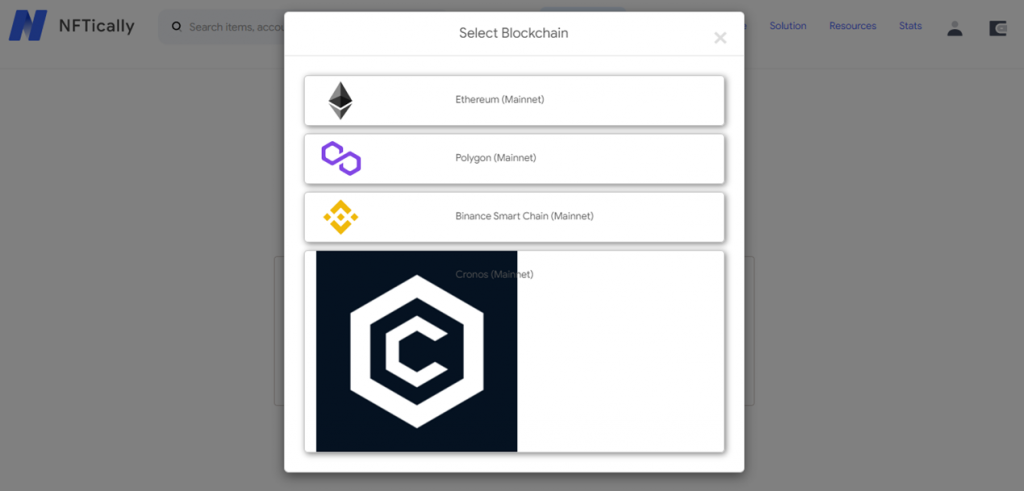
- When you will proceed on to the signing-in process, you will be required to choose a blockchain network to which your Fortmatic wallet will be linked to. You may choose any of the blockchain networks from – Ethereum, Polygon, Binance Smart Chain, and Cronos.
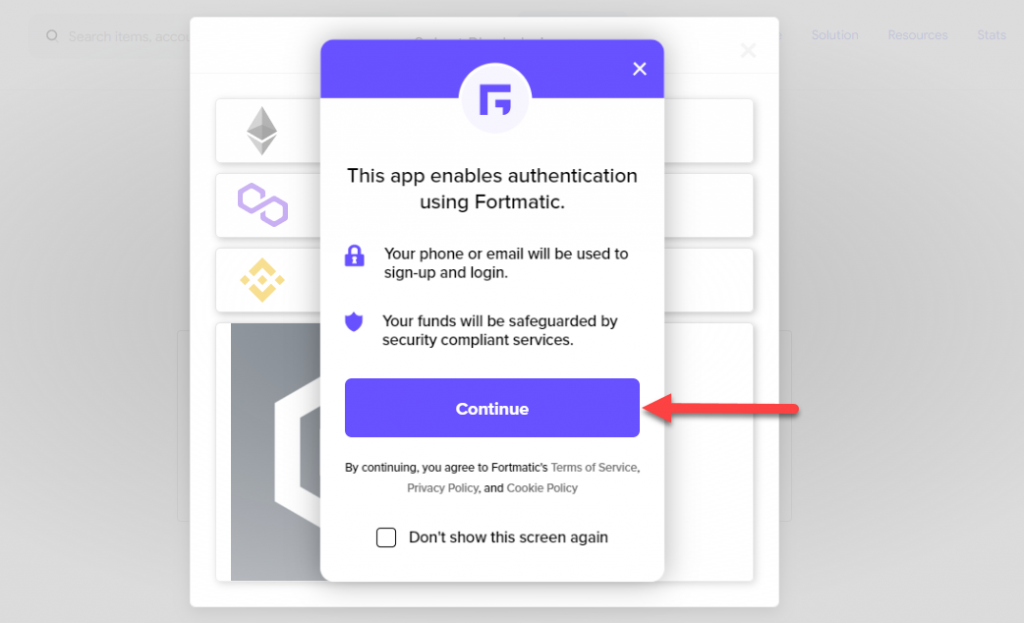
- Once you choose a blockchain network of your preference, you will get a popup from Fortmatic, click on ‘Continue’ to move on to the next step.
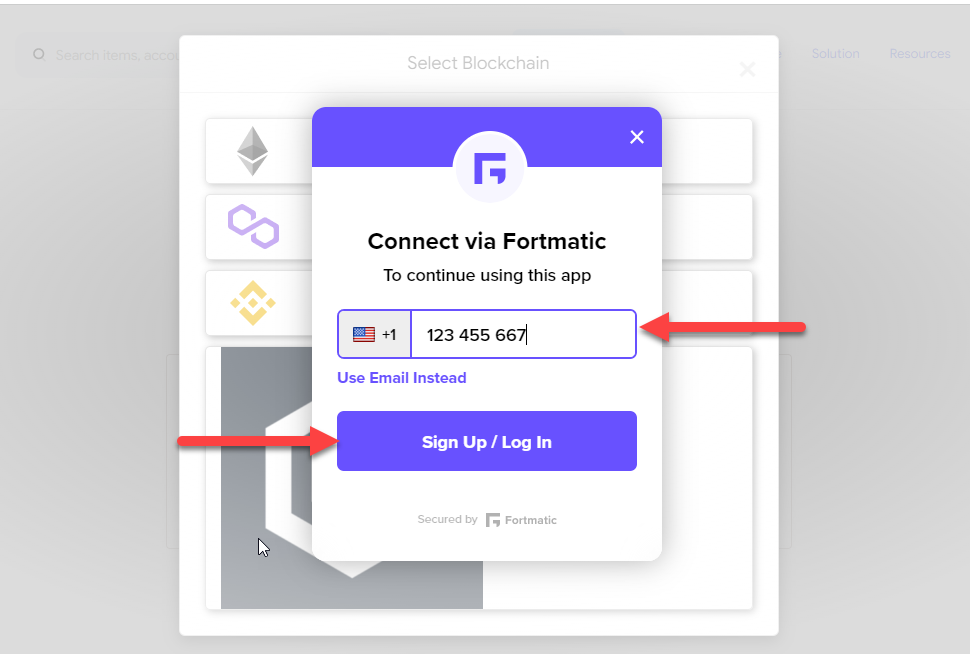
- Next, you will be asked to provide your email id. This email id will then be used every time you login to receive an OTP. You can also use your phone number in place of your email address. Proceed ahead with the option that suits you the best. For instance, in this example, we will be using a phone number for setting up the Fortmatic account. Enter the email id/phone number in the given field and click on the ‘Sign Up/ Log In’ button.
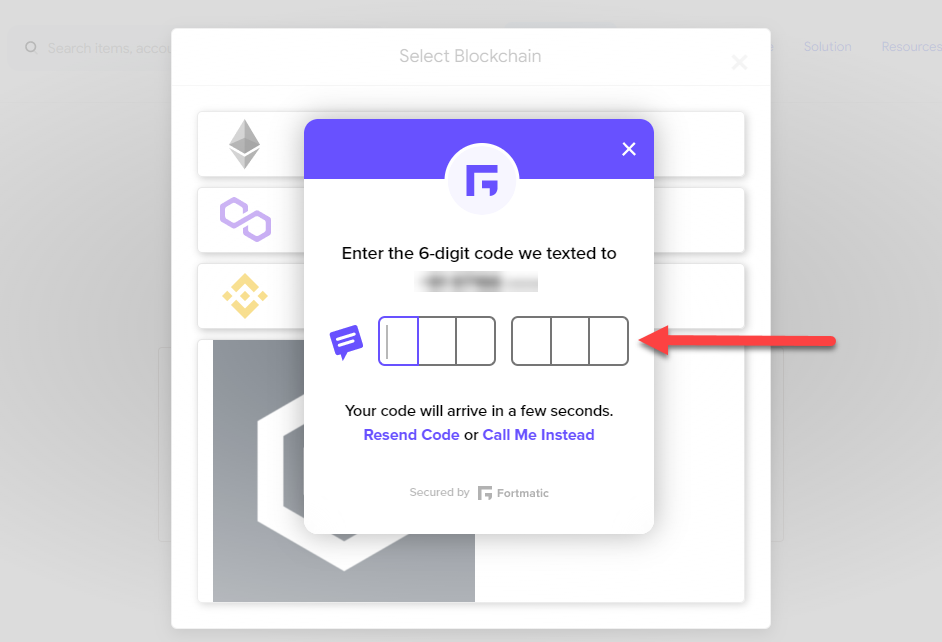
- On entering the required information, you will receive an OTP on your respective contact address. Enter the six-digit code to proceed ahead.
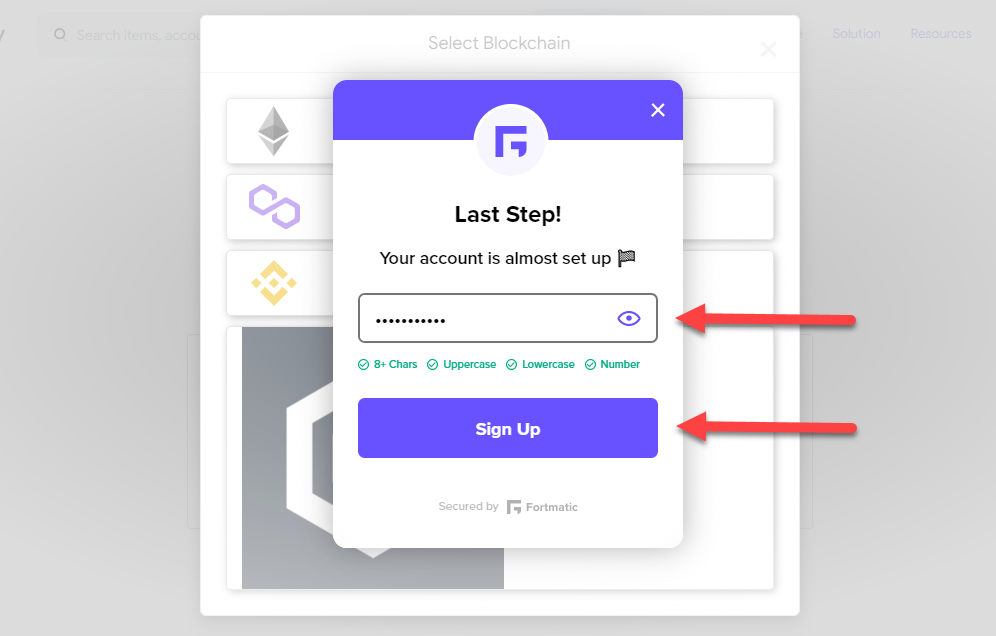
- When you sign up successfully, a popup from Fortmatic will ask you to give your confirmation by signing. Click on the ‘Confirm’ button to continue.
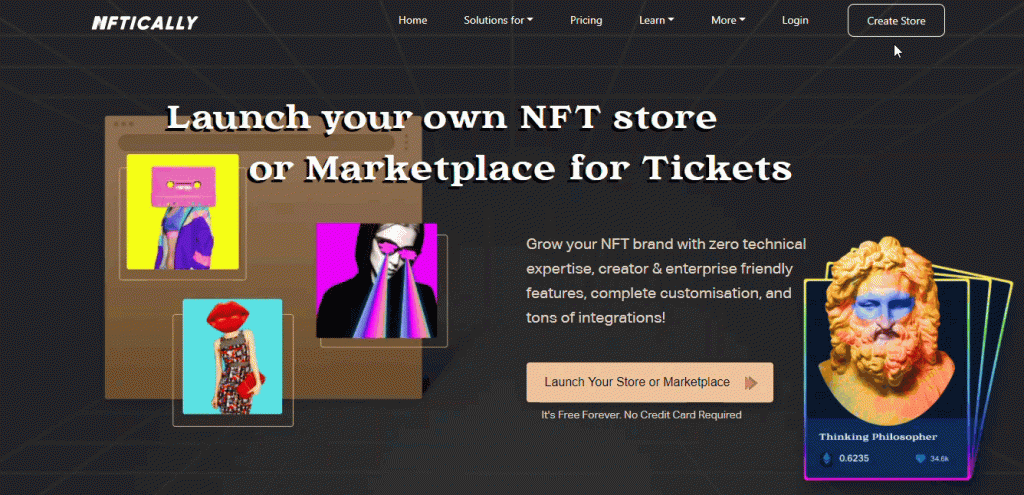
- After giving the confirmation, you will be redirected to NFTically and then you may proceed on to launching your NFT store.
Related Posts
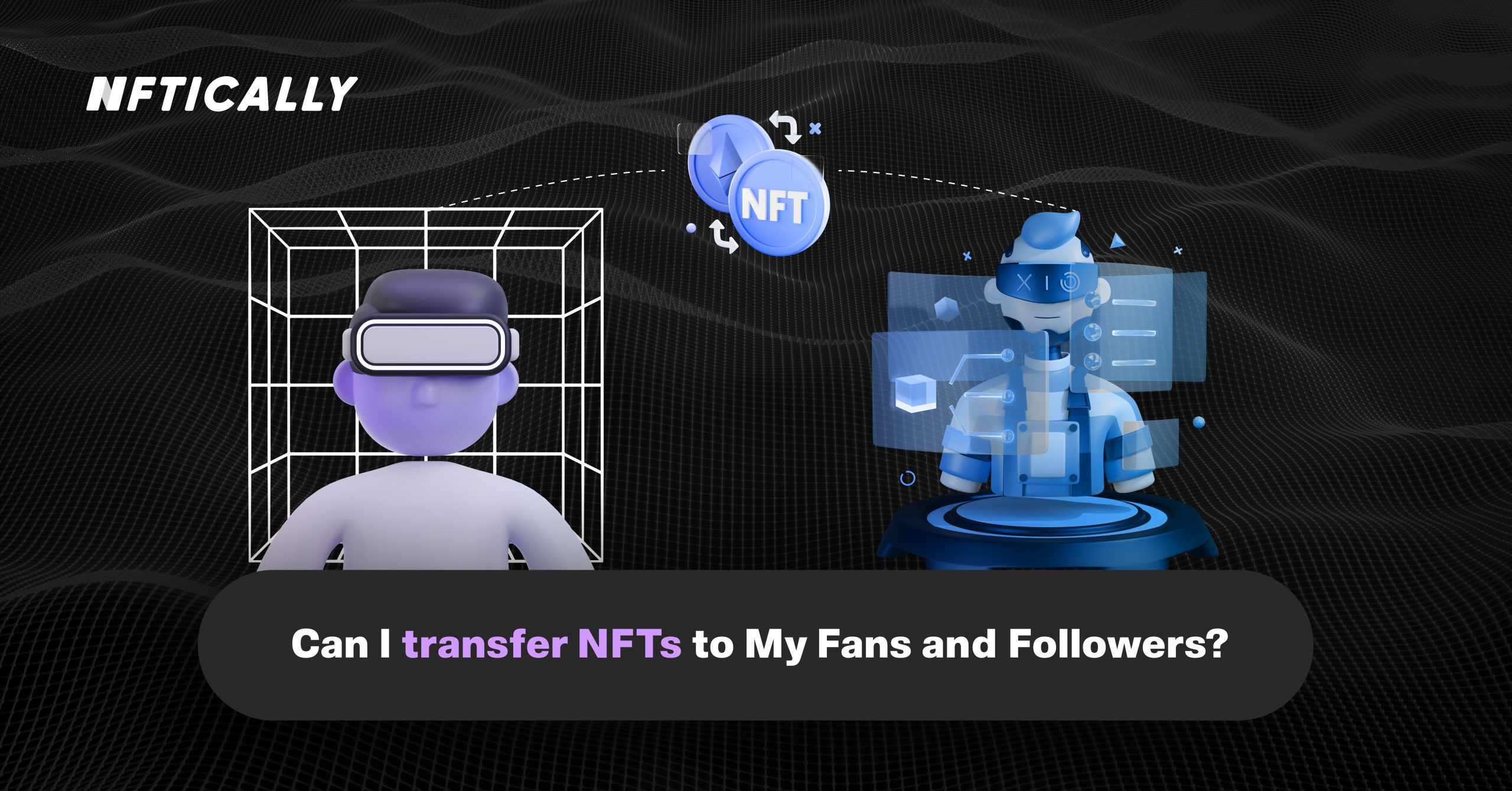
Can I Transfer NFTs to My Fans and Followers?
Nothing is more thoughtful than gifting NFTs to your followers and fans who are a part of this digital world or someone who is curious to learn more about this industry. NFTs are the simplest…
- June 23, 2022
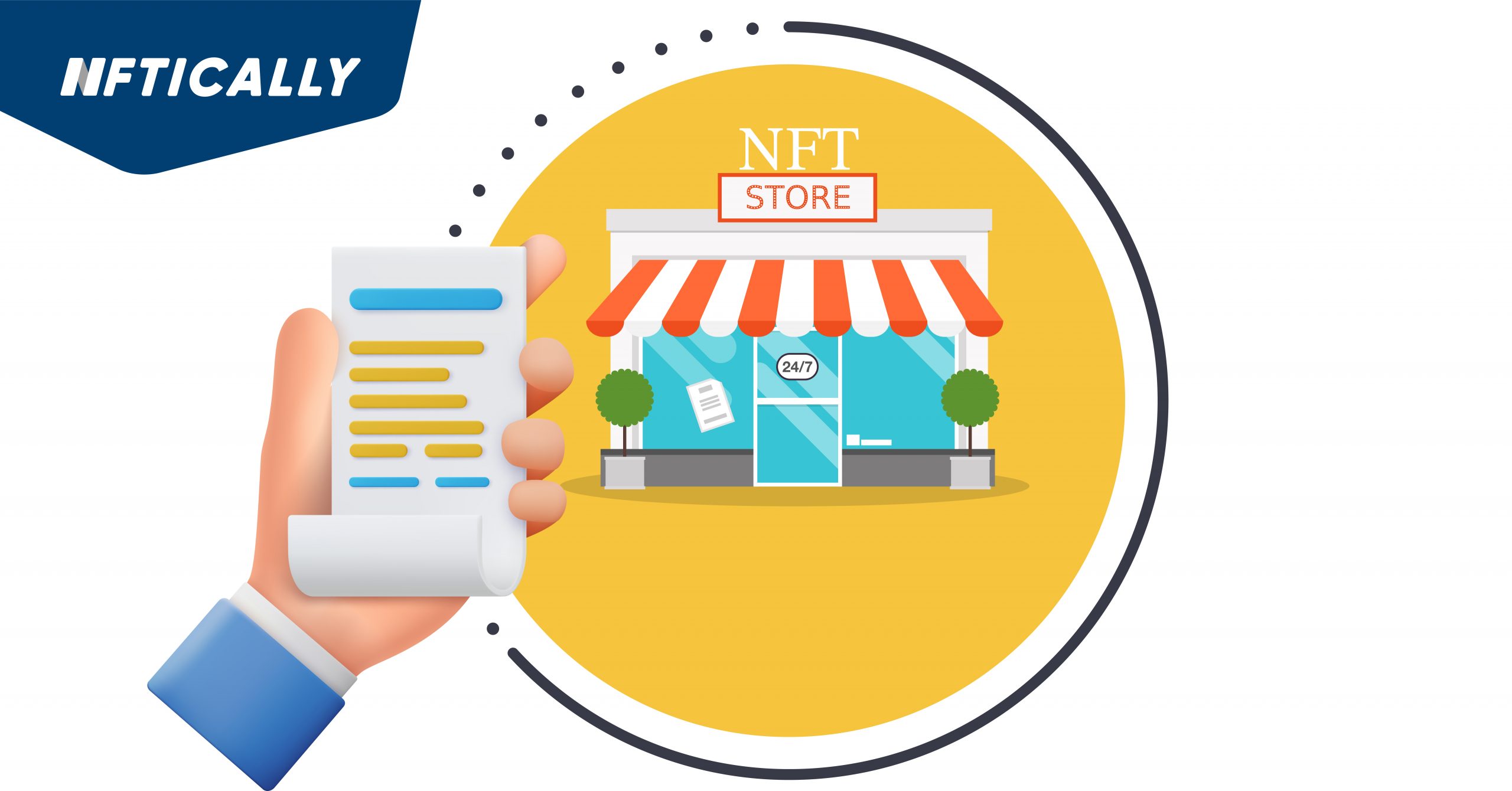
Capture Activity on Your Store via Store Reports
Get real-time updated reports regarding all activities happening at your Marketplace with our Marketplace Report Generation feature. To download activity reports from your Marketplace, follow the steps below: Go to the third icon at the…
- April 25, 2022
Recent Posts
- Revolutionizing AI Clones: Sunny Leone Teams Up with Kamoto.AI for an Unprecedented Debut
- The Evolving Landscape of NFTs: A Glimpse into 2024
- NFT Trends to Shape 2024: A Deep Dive into the Future of Digital Assets
- The Gaming Revolution: NFTs Level Up the Player Experience
- NFTs and Intellectual Property Rights: Navigating Legal and Ethical Challenges
Recent Comments
Archives
- January 2024
- December 2023
- November 2023
- October 2023
- September 2023
- August 2023
- July 2023
- June 2023
- May 2023
- April 2023
- March 2023
- February 2023
- January 2023
- December 2022
- November 2022
- October 2022
- September 2022
- August 2022
- July 2022
- June 2022
- May 2022
- April 2022
- March 2022
- February 2022
- January 2022
- December 2021
- November 2021
- October 2021
- September 2021
- August 2021
- July 2021
Categories
- $ECOM
- 3D NFTs
- AI Characters
- Airdrpos
- Bitcoin
- Blockchain
- Blockchain Technology
- Buy NFTs
- Buying
- Crypto Collectibles
- Crypto Wallet
- Cryptocurrency
- Cryto Mining
- Digital Art
- Digital Assets
- Ethereum
- FAQs
- Features
- Generative Art Nfts
- ICO
- Invest in NFT
- Learn
- Metavatars
- Metaverse
- Minting
- NFT
- NFT 2.0
- NFT Art
- NFT Art Finance
- Nft auction
- NFT Communities
- NFT Crypto
- NFT crypto art
- NFT Drops
- NFT Games
- NFT gaming
- NFT Marketplace
- NFT Memes
- nft project
- NFT Royalties
- NFT Staking
- nft stocks
- NFT Store
- NFT Taxes
- NFT Trading Cards
- NFT Wallet
- NFTICALLY
- NFTs
- Non fungible tokens
- Non Fungile Tokens
- Ordinal NFTs
- Physical Assets
- Press Release
- Selling
- Solution
- Stablecoins
- Store
- Tensor Nfts
- Top Cryptocurrencies
- Uncategorized
- Web 2.0
- Web 3.0
- white label nft marketplace

