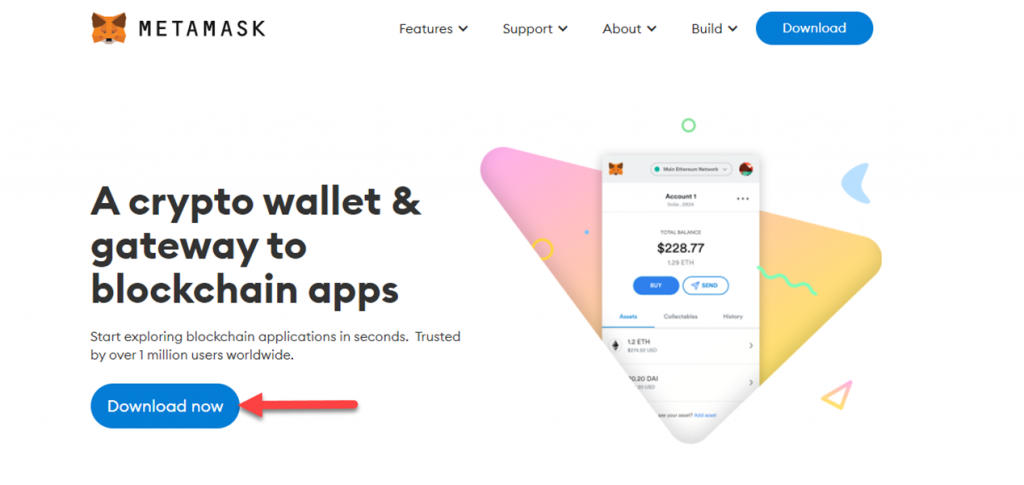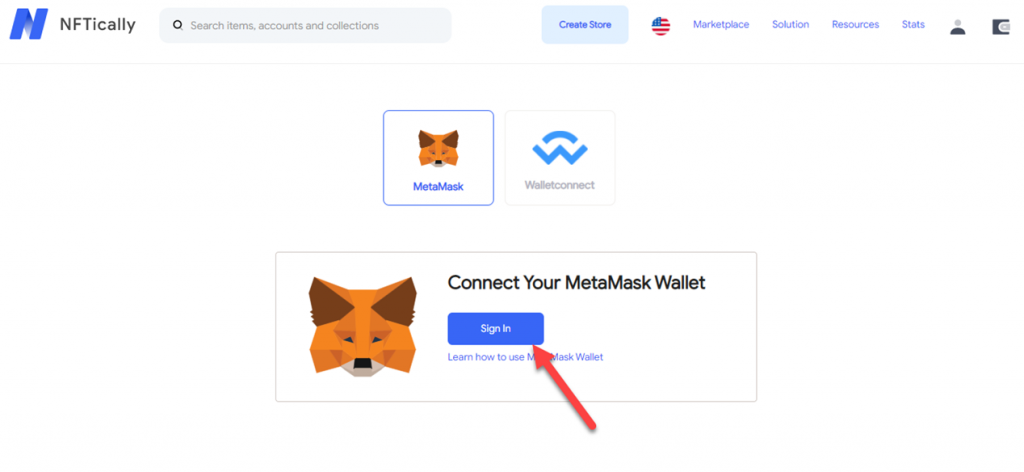- FAQs
- September 16, 2021
What is MetaMask and How does it work on NFTically?
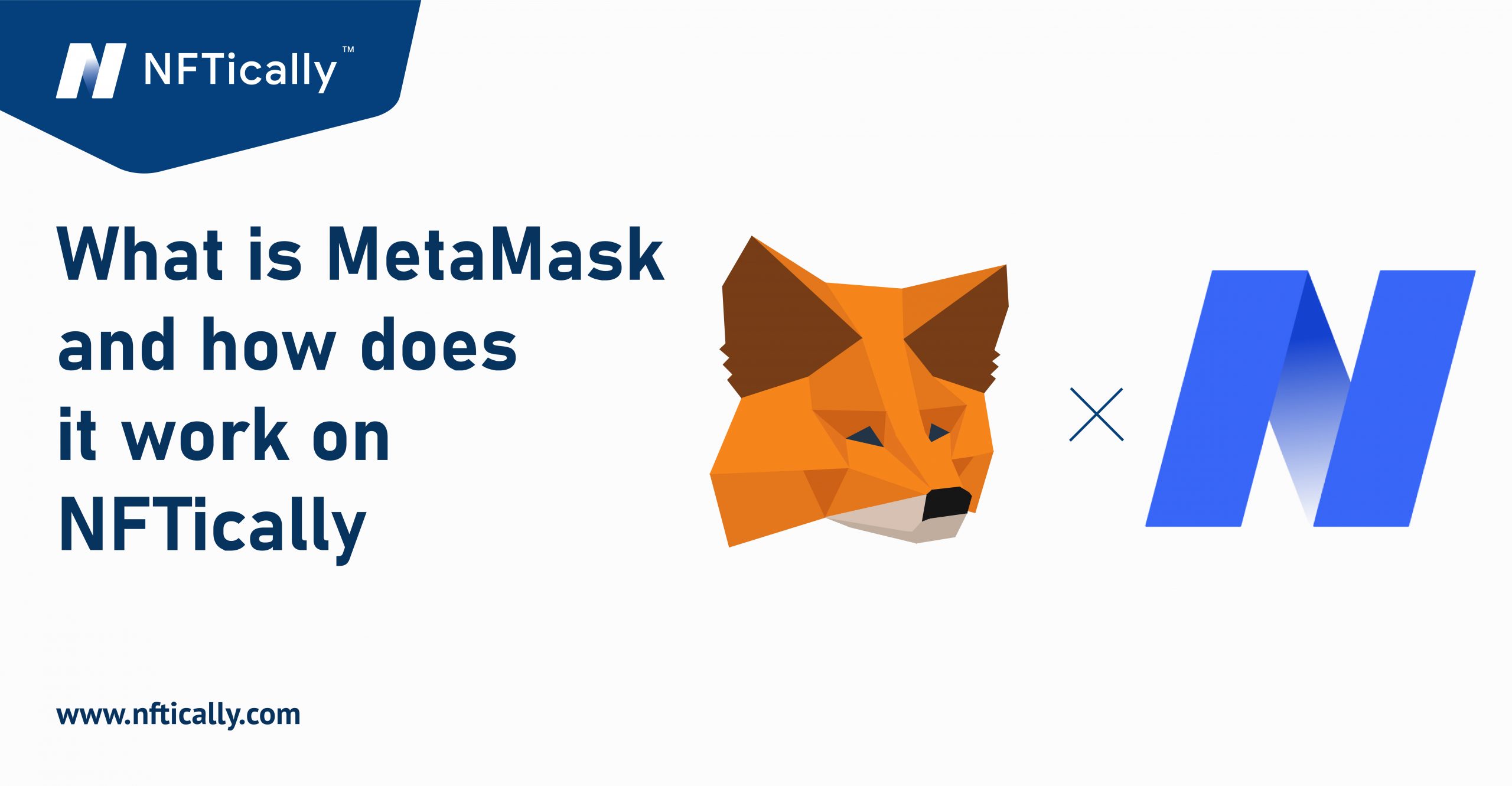
MetaMask is amongst the most popular crypto wallets and browser extensions, and it acts as a link to get connected to numerous blockchain applications. The ease of use and high accessibility are the crucial aspects that make MetaMask a preferred choice among crypto enthusiasts.
MetaMask is a browser extension that enables one to store their tokens and also to get linked with other blockchain applications. It provides a simple user interface, backed by the security of keys and passwords. Hence, it emerges as one of the most reliable options for people to keep their crypto tokens safe.
Given the security and ease of use, NFTically has also incorporated MetaMask into the user interface. One can effortlessly get on with setting up their NFT Store using MetaMask.
The following is a detailed step-by-step guide to get started with MetaMask on NFTically:
- Upon visiting the login page on NFTically, you will be asked to link your crypto wallet account. Click on the ‘Sign In’ tab, visible alongside MetaMask to proceed further.
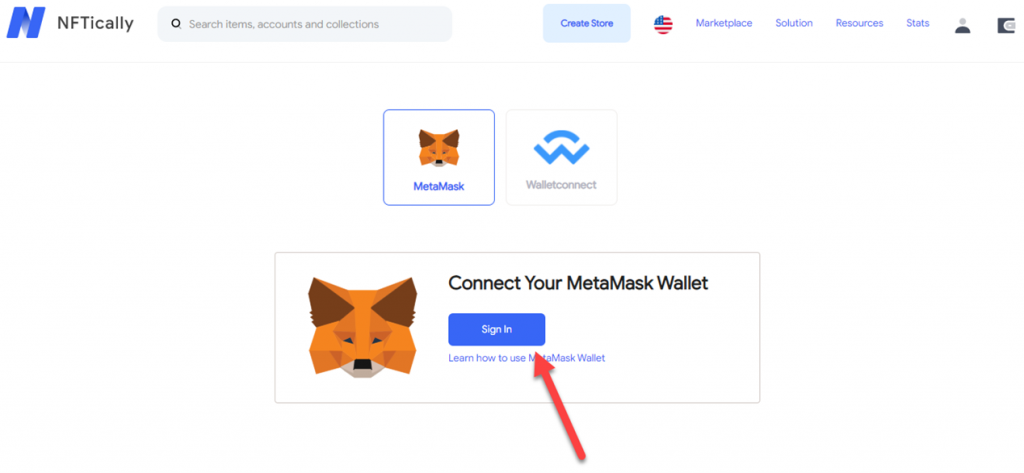
- For linking your MetaMask wallet to NFTically, you would be required to add MetaMask as your browser extension first. If you do not have it installed already, an error message will pop up indicating that you would need to install MetaMask in order to proceed further.
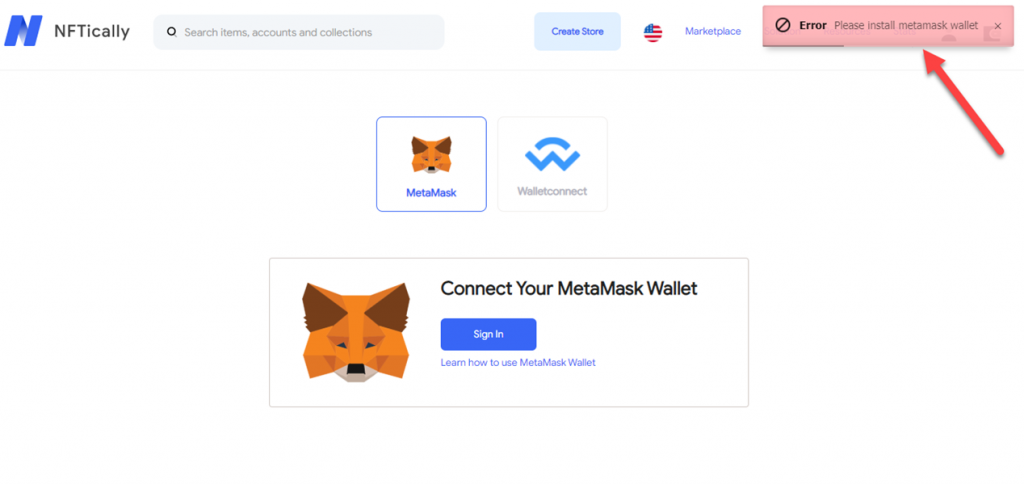
- To install MetaMask on your browser, go to MetaMask’s official website, and click on the ‘Download now’ button.
- MetaMask supports a number of search browsers like Chrome, Firefox, Brave, Edge. You may proceed with the one you are most comfortable with. For instance, click on the ‘Install MetaMask for Chrome’ tab, if you are willing to add it as your Chrome extension.
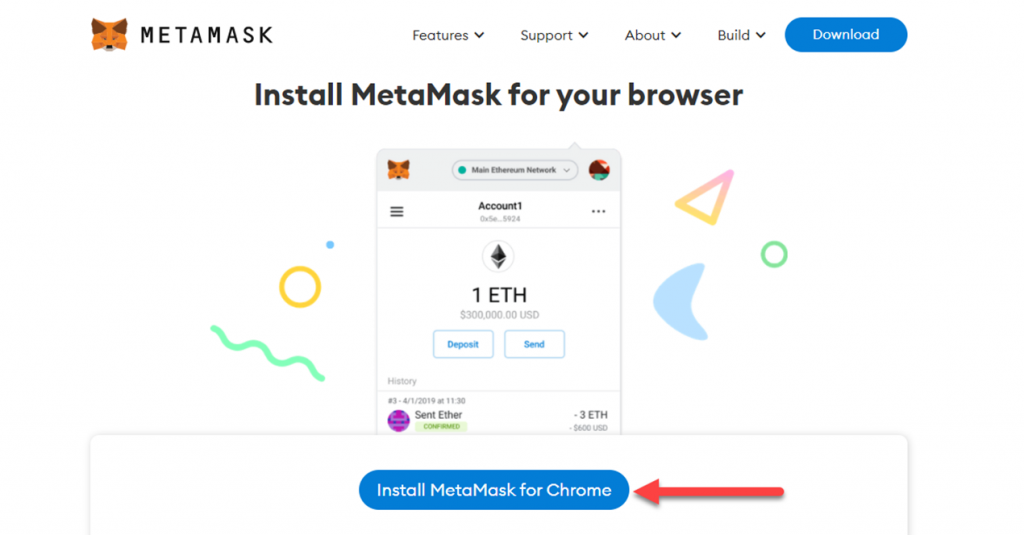
- The next step is to to click on the ‘Add to Chrome’ button on the right.
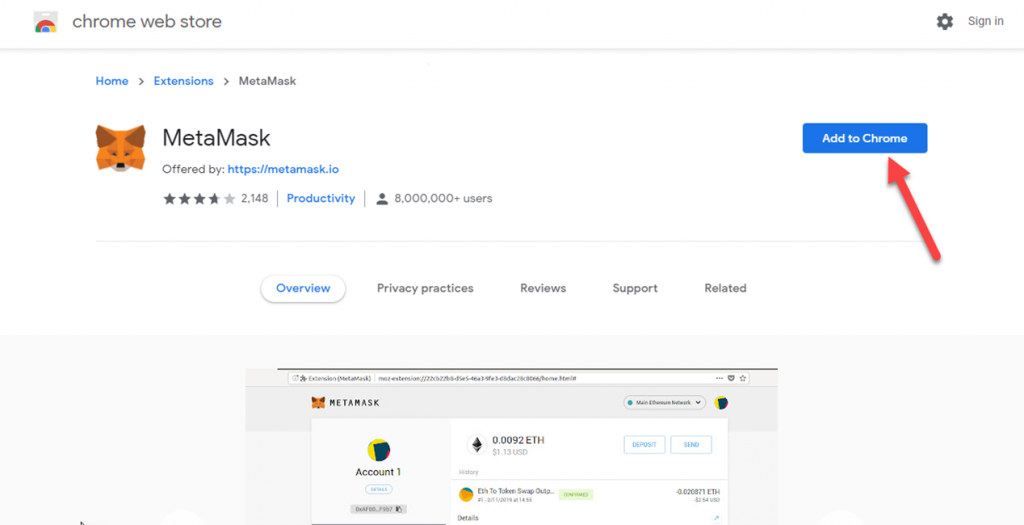
- Once you hit the ‘Add to Chrome’ button, a pop up will appear, asking you to confirm if you want to add MetaMask as an extension to your browser. Click on ‘Add Extension’ to proceed ahead.
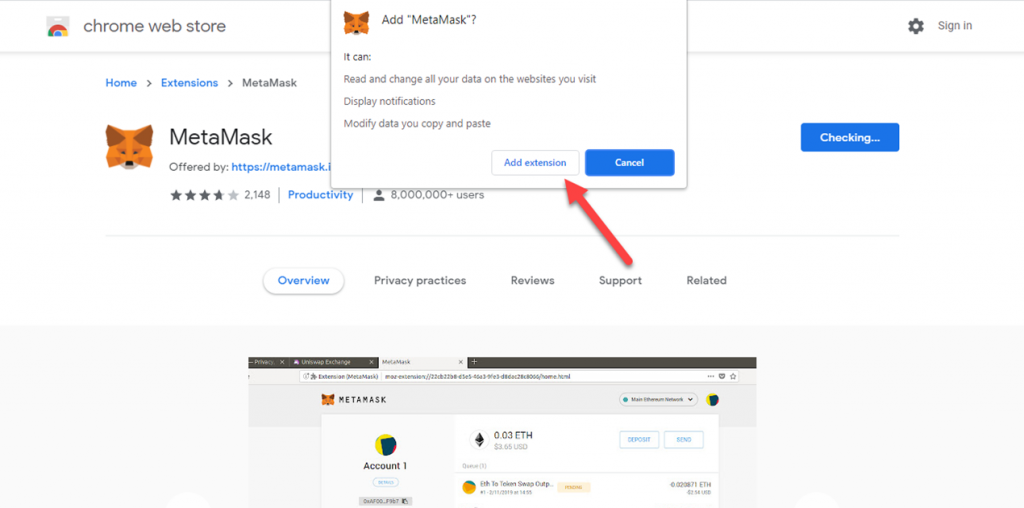
- Once you have successfully added the MetaMask extension to your browser, a confirmation page will appear to indicate the successful addition of extension.
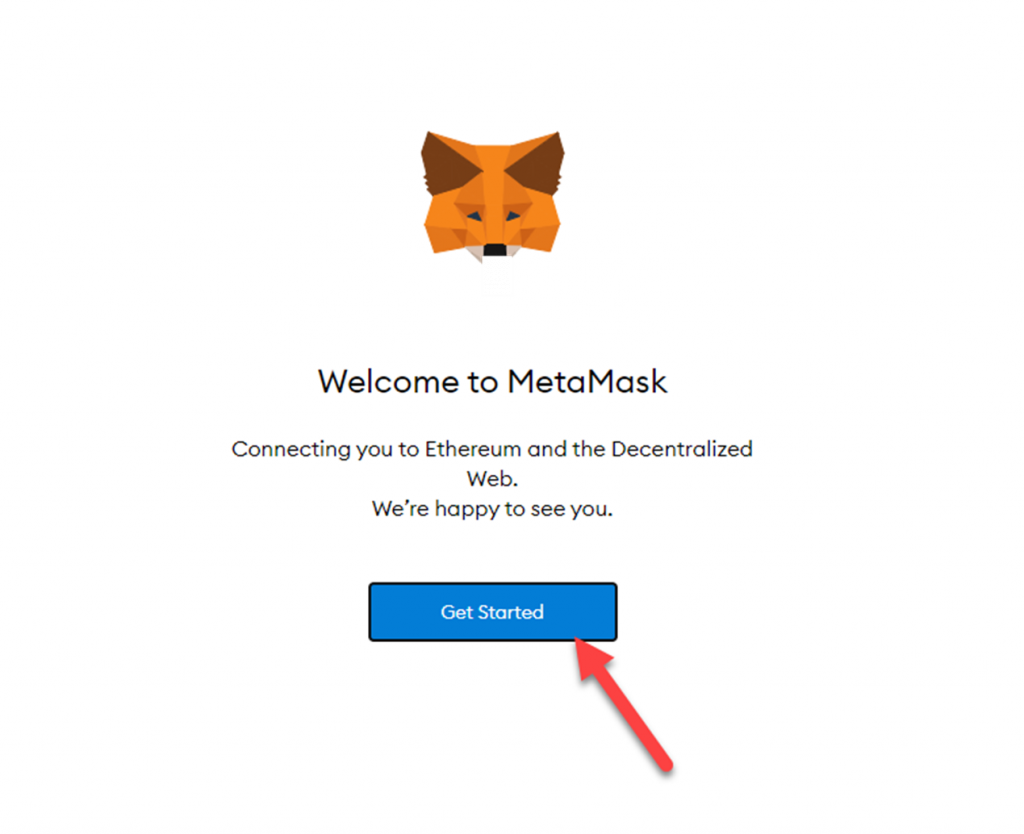
Click on the ‘Get Started’ button to create your MetaMask account.
- When you click on the ‘Get Started’ tab, it will take you to the page where you will get two options. Click on the ‘Create a Wallet’ tab to proceed further.
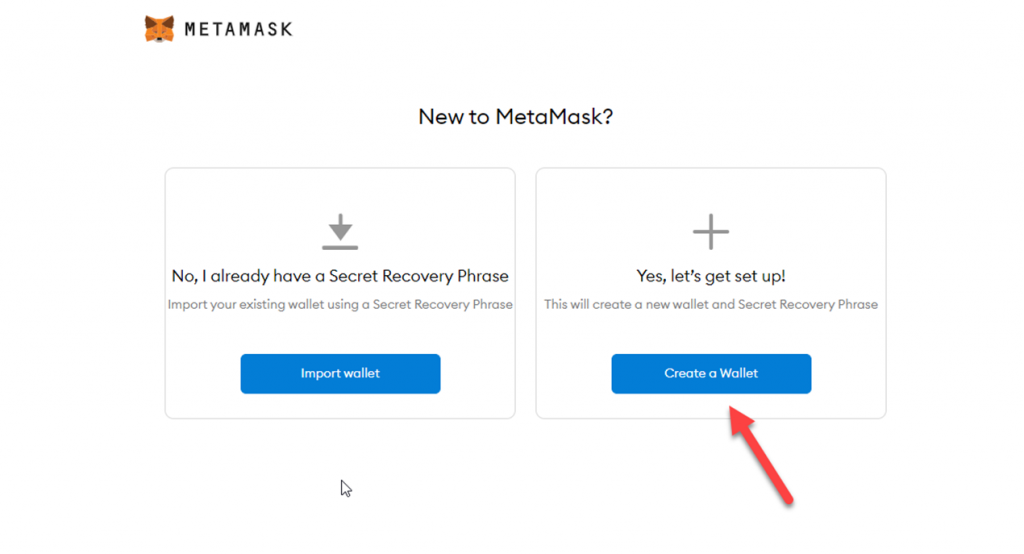
- The next page will prompt you to review MetaMask’s Privacy Policy. Click on the ‘I Agree’ button to proceed.
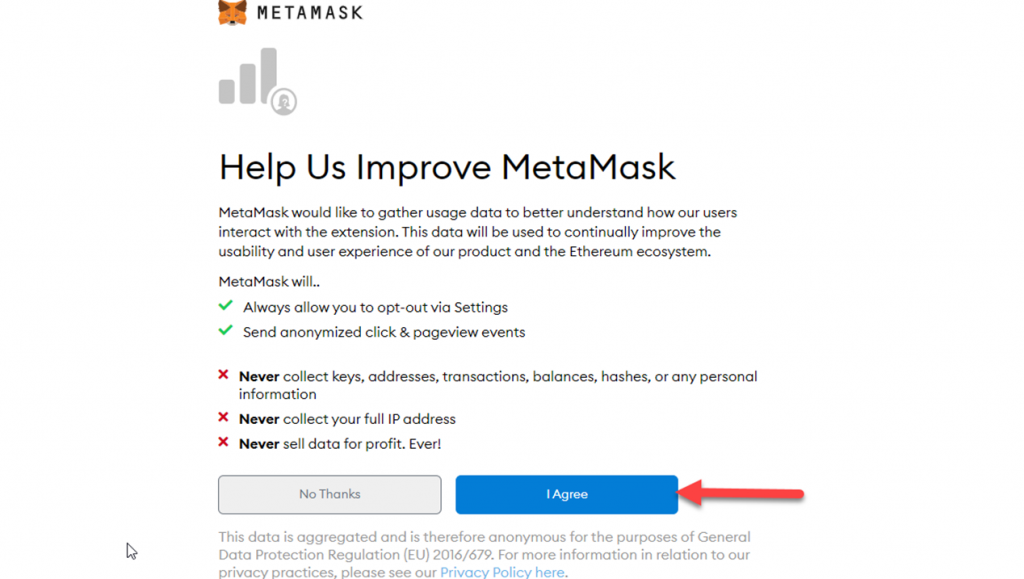
- Once you have proceeded further, a create password page will appear, here you need to fill in the password that you would like to keep as for your crypto wallet account.
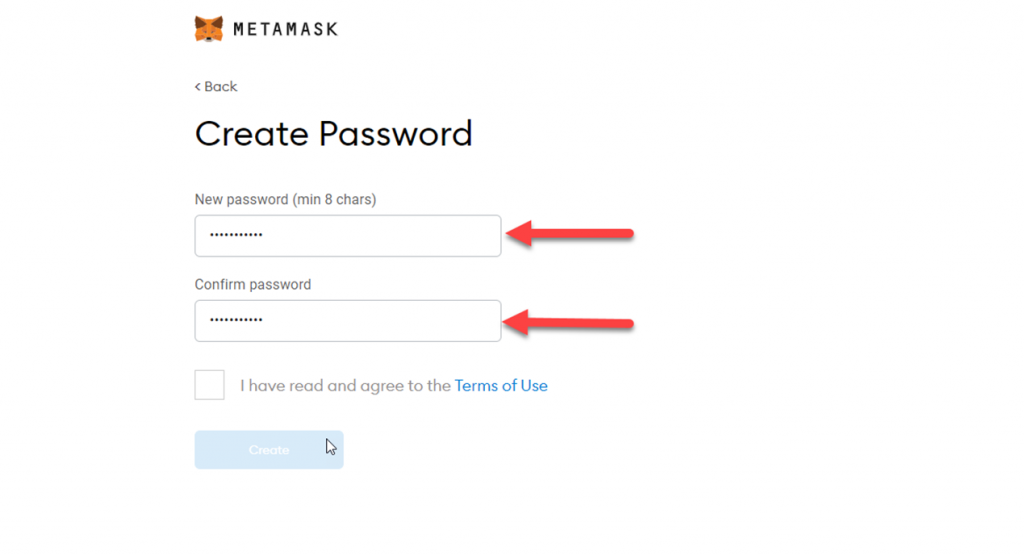
- The proceeding step is to agree to the ‘Terms of Use’ and then hit the ‘Create’ button.
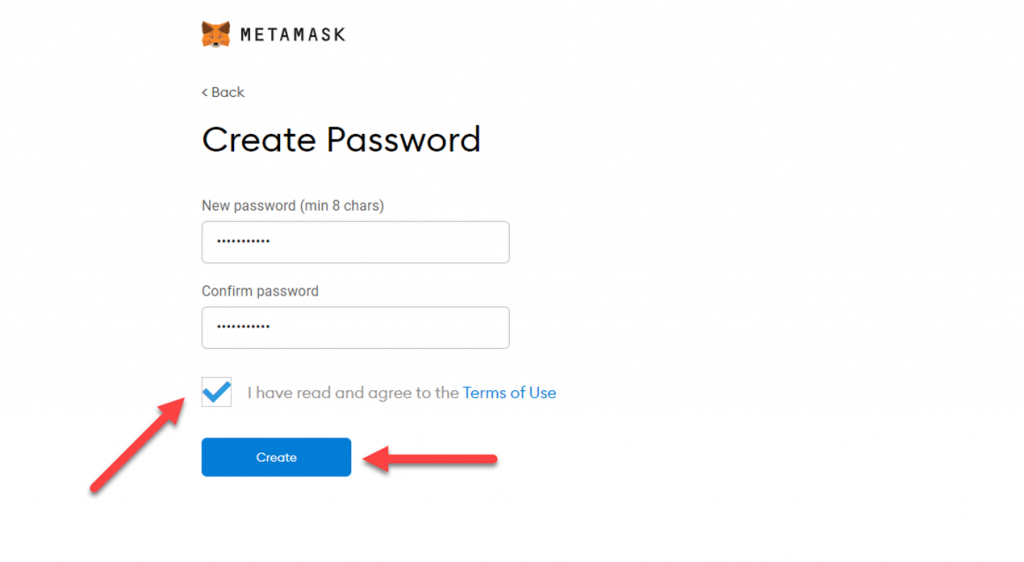
- Once you have clicked on the ‘Create’ button, it will take you to a tutorial video page by MetaMask. This video aims to help the users on how to keep their recovery phrase and wallet safe. On completing the video, click on the ‘Next’ button given below.
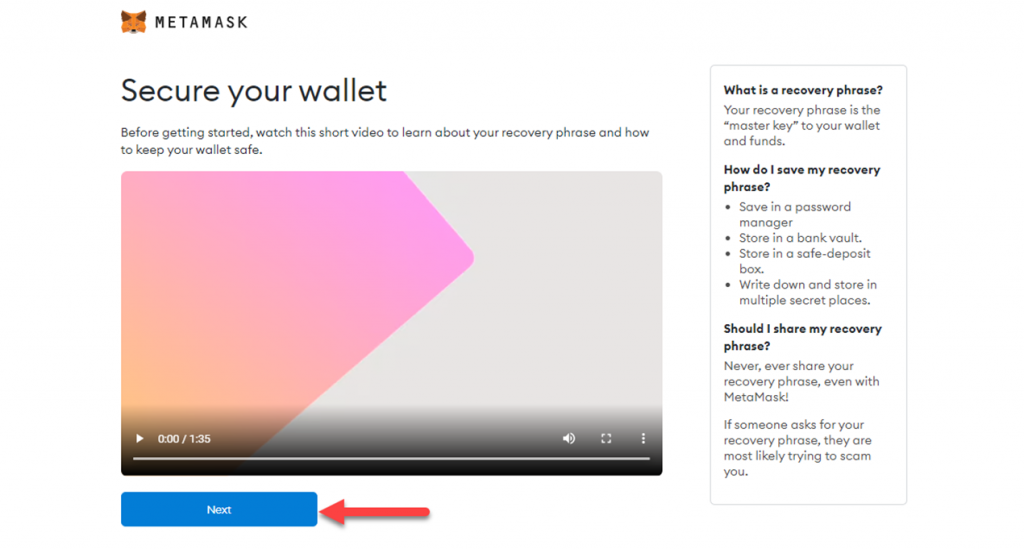
- This step is the most important one in the entire process. This step will reveal the secret backup phrase for your MetaMask account. Once you get access to this phrase, make sure to note it down on a piece of paper and store it somewhere safe. Click on the blurred image to reveal the secret backup phrase for your MetaMask account.
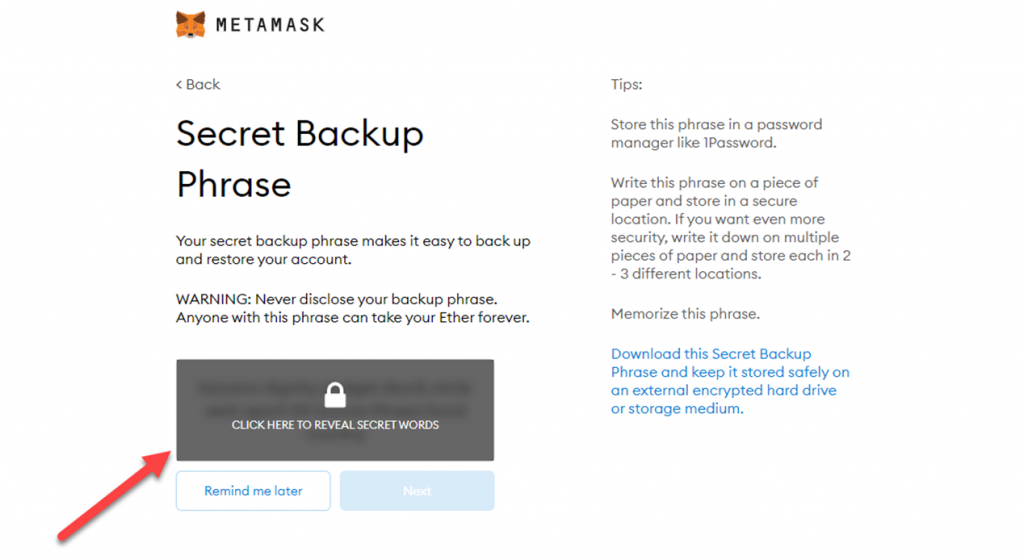
- When you click on the blurred image, a phrase will appear. You need to keep this phrase secure by either securing it on cloud or you may also note it down on a piece of paper for more security. Once you have noted the phrase, click on the ‘Next’ button.
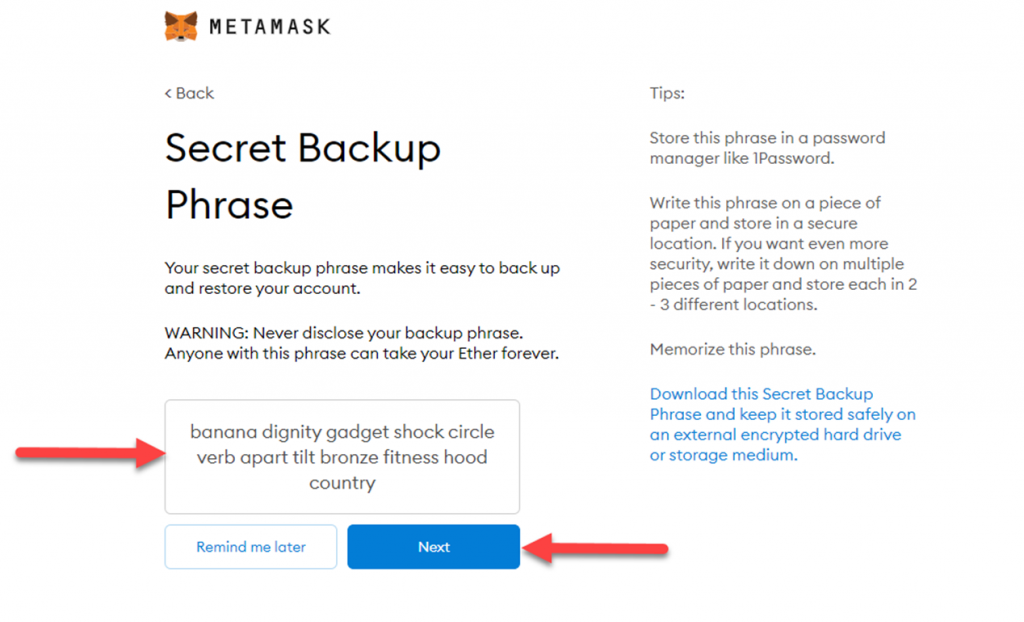
- The proceeding step would require you to confirm the secret backup phrase by arranging the words in the same sequence as they were in the original phrase.
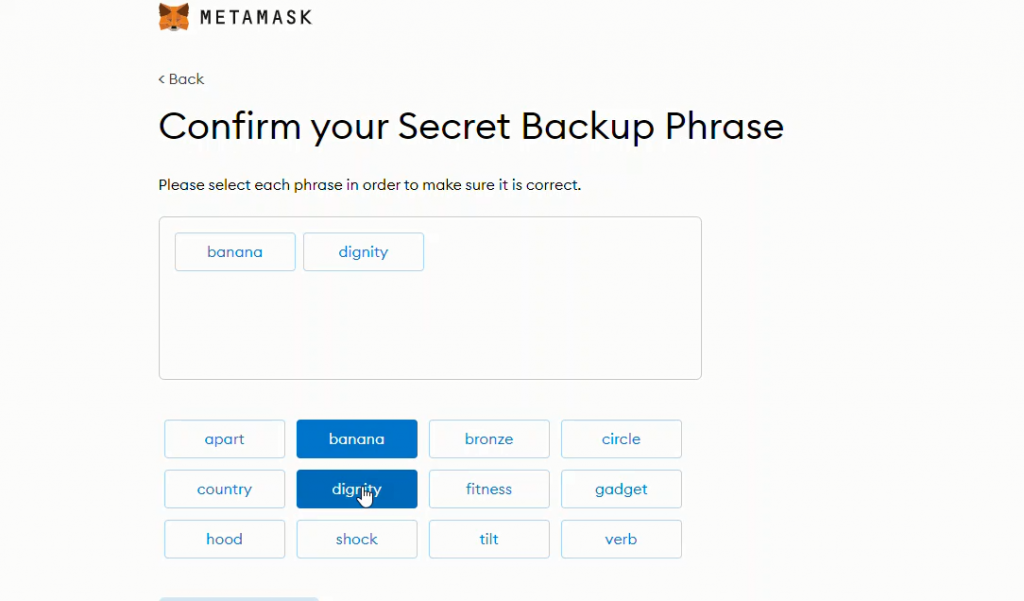
- Once you have filled in all the words of the secret phrase in correct order, the ‘Confirm’ button will prompt you to proceed ahead.
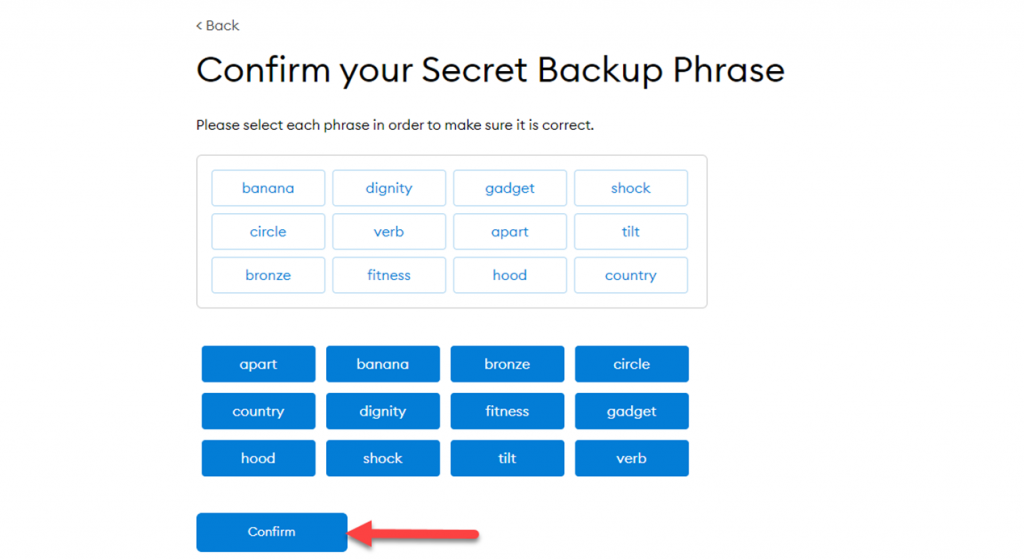
- You’ve almost finished setting up your MetaMask account and once you proceed after hitting the ‘Confirm’ button, a screen will appear stating that you have successfully created your account on MetaMask. Simply click on the ‘All Done’ tab at the bottom to conclude the process.
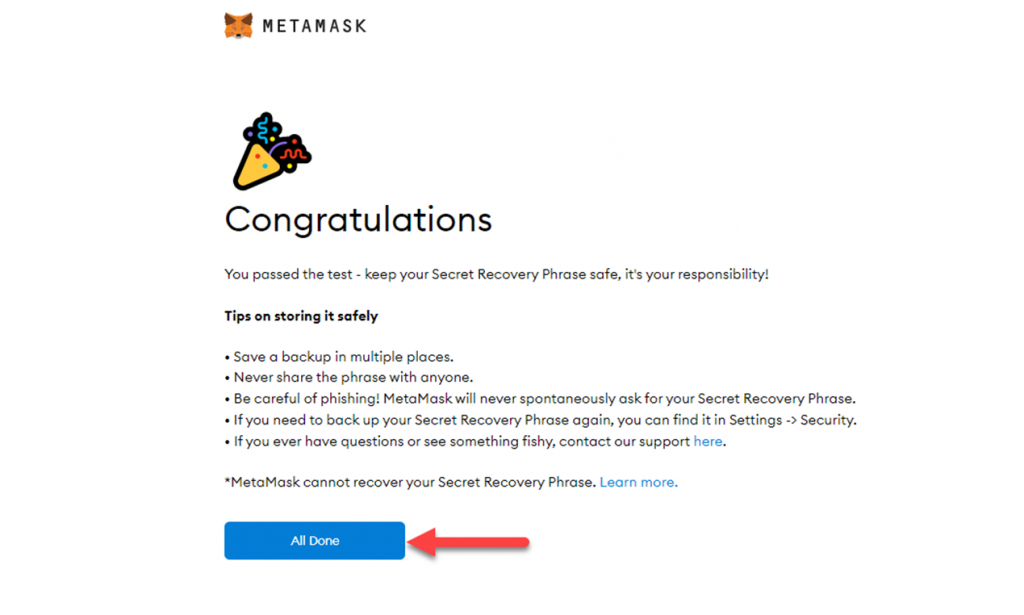
- Once you submit by clicking on ‘All Done’, you will automatically be taken to the page where MetaMask will prompt you to connect your Metamaks account to NFTically. Click on the ‘Next’ button to proceed.
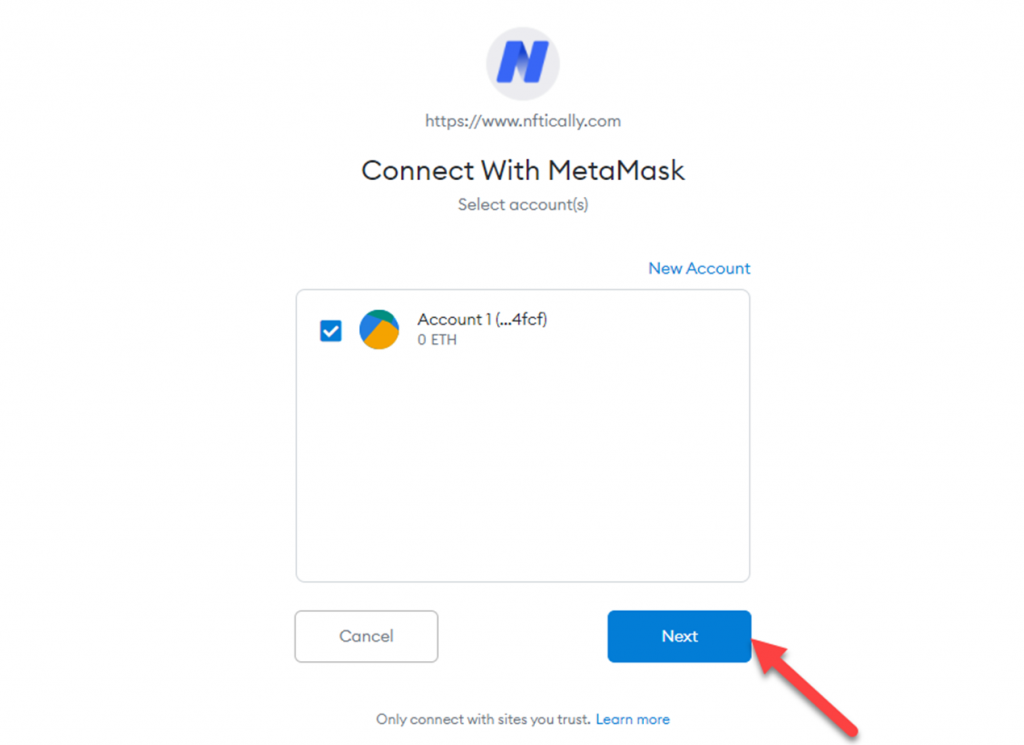
- The next will again ask you to confirm to connect your MetaMask account to NFTically. Click on the ‘Connect’ button.
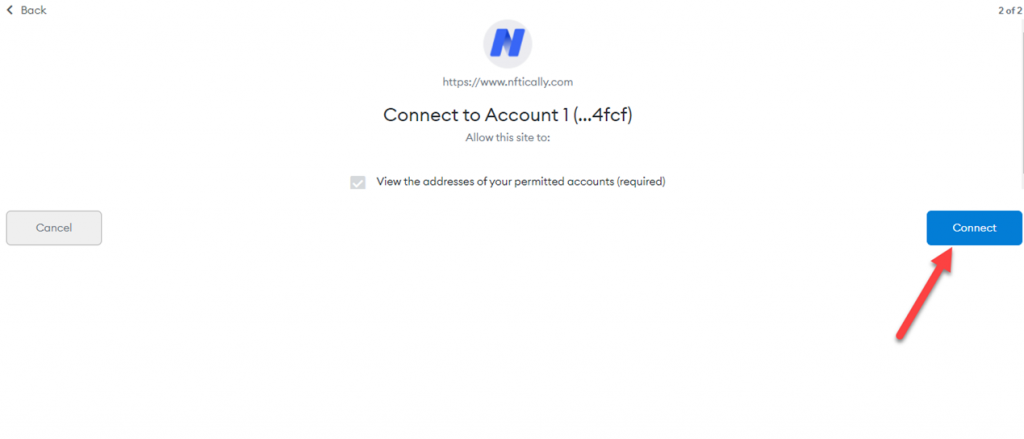
- This will successfully link your MetaMask account to NFTically. Now, to proceed further, visit NFTically, and click on the wallet icon visible on the top right.
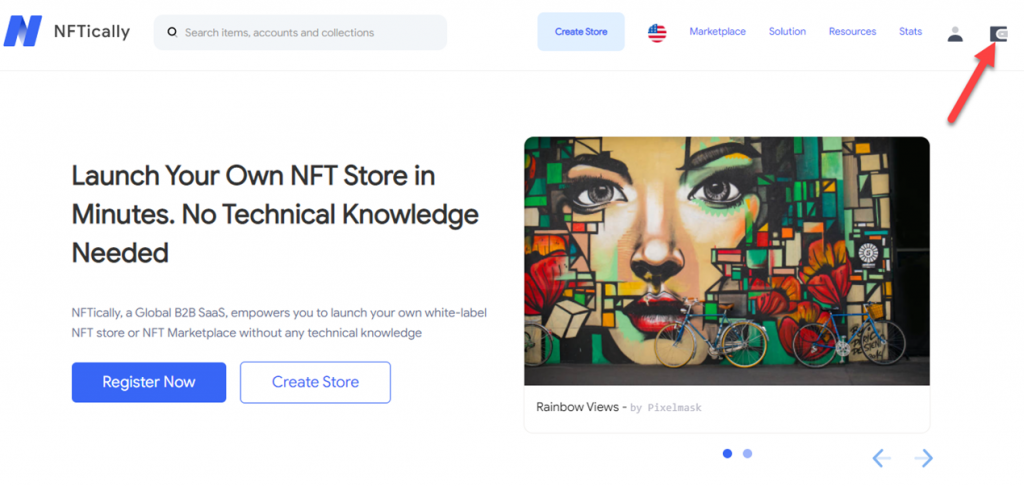
- You will now be directed to the sign in page where you just need to click on the ‘Sign In’ tab, visible alongside MetaMask.
- When you click on ‘Sign In’, a pop up will appear on the right, which will prompt you to sign in order to register your confirmation. Click on the ‘Sign’ button on the pop up window to proceed.
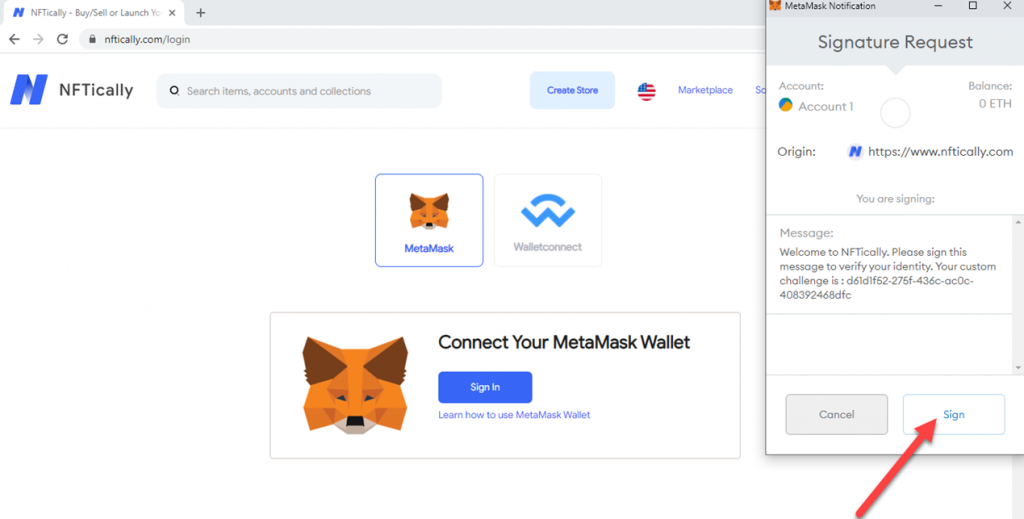
On clicking up the ‘Sign’ button, your account will be linked to NFTically, and you can now create your own NFT Marketplace with NFTically.
Related Posts
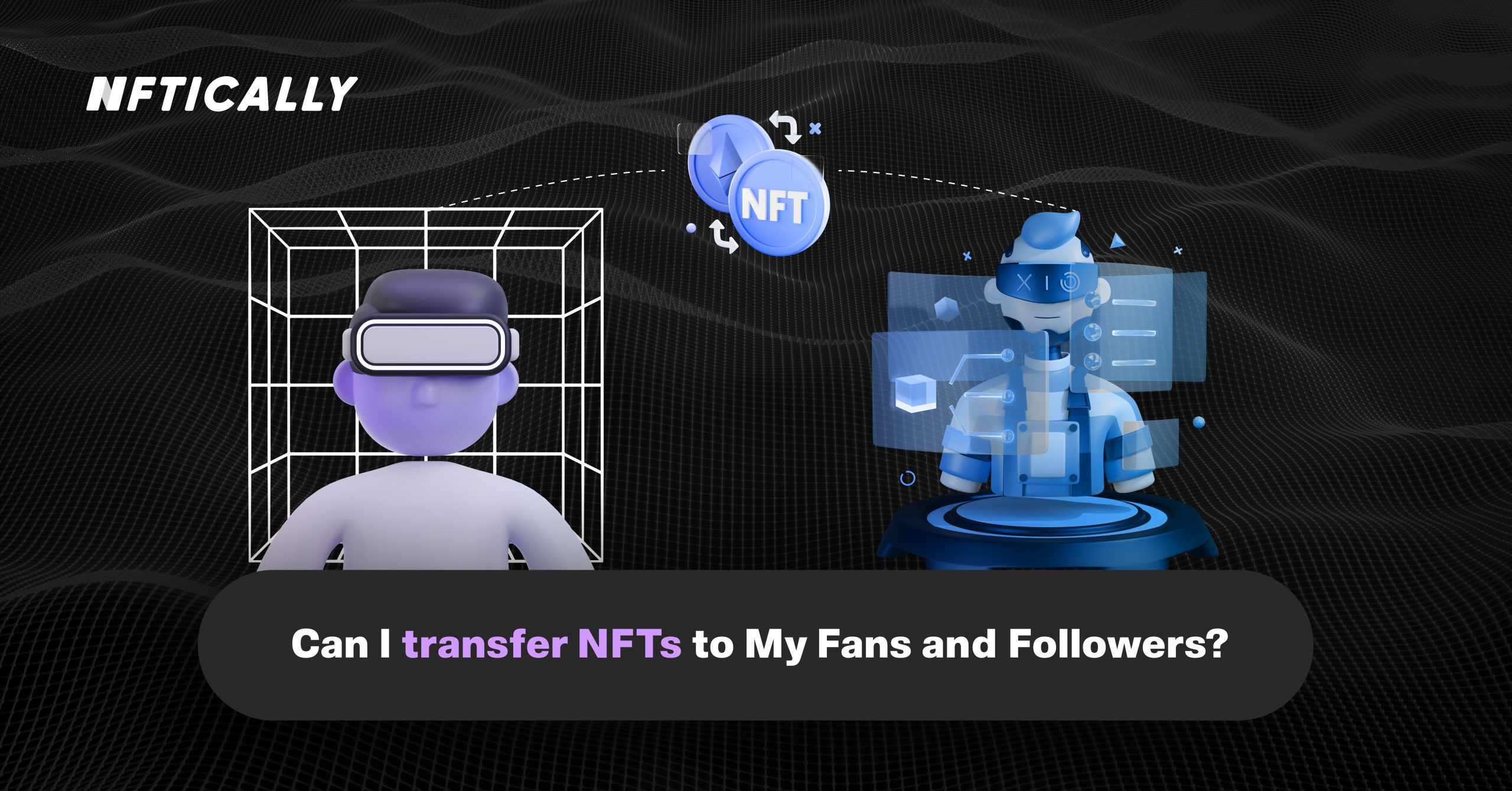
Can I Transfer NFTs to My Fans and Followers?
Nothing is more thoughtful than gifting NFTs to your followers and fans who are a part of this digital world or someone who is curious to learn more about this industry. NFTs are the simplest…
- June 23, 2022
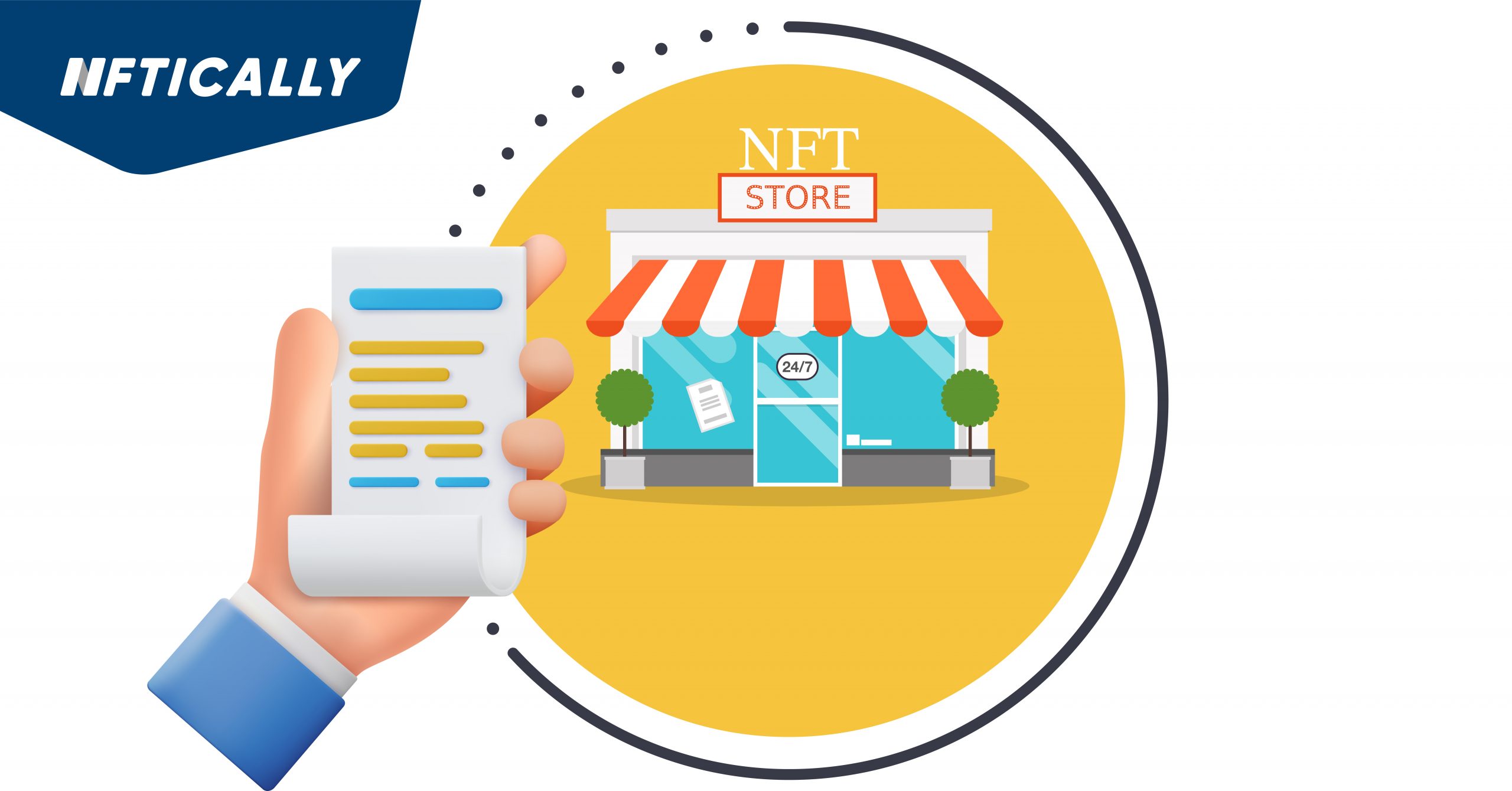
Capture Activity on Your Store via Store Reports
Get real-time updated reports regarding all activities happening at your Marketplace with our Marketplace Report Generation feature. To download activity reports from your Marketplace, follow the steps below: Go to the third icon at the…
- April 25, 2022
Recent Posts
- Revolutionizing AI Clones: Sunny Leone Teams Up with Kamoto.AI for an Unprecedented Debut
- The Evolving Landscape of NFTs: A Glimpse into 2024
- NFT Trends to Shape 2024: A Deep Dive into the Future of Digital Assets
- The Gaming Revolution: NFTs Level Up the Player Experience
- NFTs and Intellectual Property Rights: Navigating Legal and Ethical Challenges
Recent Comments
Archives
- January 2024
- December 2023
- November 2023
- October 2023
- September 2023
- August 2023
- July 2023
- June 2023
- May 2023
- April 2023
- March 2023
- February 2023
- January 2023
- December 2022
- November 2022
- October 2022
- September 2022
- August 2022
- July 2022
- June 2022
- May 2022
- April 2022
- March 2022
- February 2022
- January 2022
- December 2021
- November 2021
- October 2021
- September 2021
- August 2021
- July 2021
Categories
- $ECOM
- 3D NFTs
- AI Characters
- Airdrpos
- Bitcoin
- Blockchain
- Blockchain Technology
- Buy NFTs
- Buying
- Crypto Collectibles
- Crypto Wallet
- Cryptocurrency
- Cryto Mining
- Digital Art
- Digital Assets
- Ethereum
- FAQs
- Features
- Generative Art Nfts
- ICO
- Invest in NFT
- Learn
- Metavatars
- Metaverse
- Minting
- NFT
- NFT 2.0
- NFT Art
- NFT Art Finance
- Nft auction
- NFT Communities
- NFT Crypto
- NFT crypto art
- NFT Drops
- NFT Games
- NFT gaming
- NFT Marketplace
- NFT Memes
- nft project
- NFT Royalties
- NFT Staking
- nft stocks
- NFT Store
- NFT Taxes
- NFT Trading Cards
- NFT Wallet
- NFTICALLY
- NFTs
- Non fungible tokens
- Non Fungile Tokens
- Ordinal NFTs
- Physical Assets
- Press Release
- Selling
- Solution
- Stablecoins
- Store
- Tensor Nfts
- Top Cryptocurrencies
- Uncategorized
- Web 2.0
- Web 3.0
- white label nft marketplace